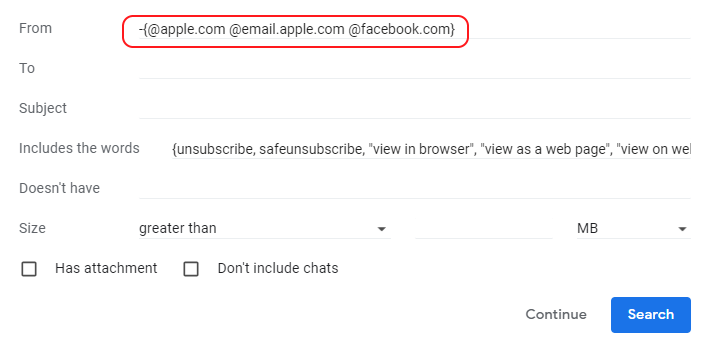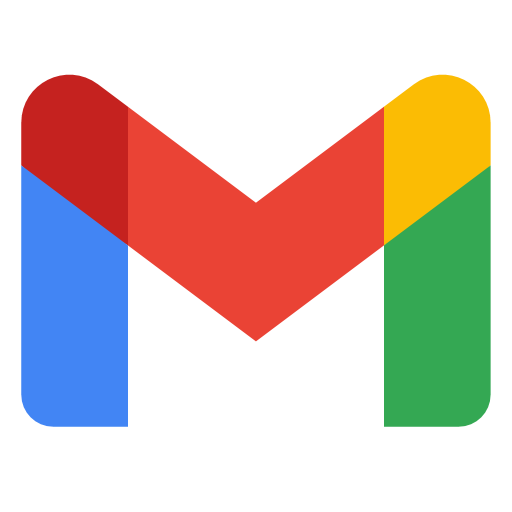
The Gmail Junk Filter
Click on the Settings Icon
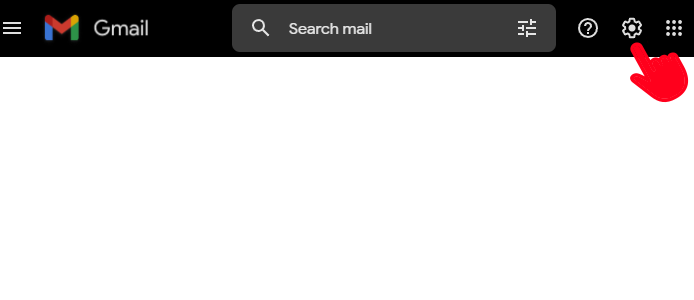
Click on See all settings
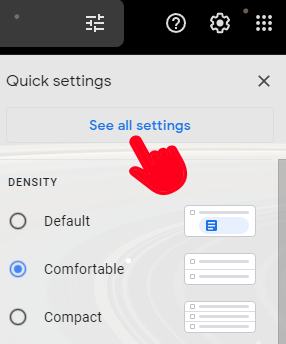
Click on Filters and blocked addresses
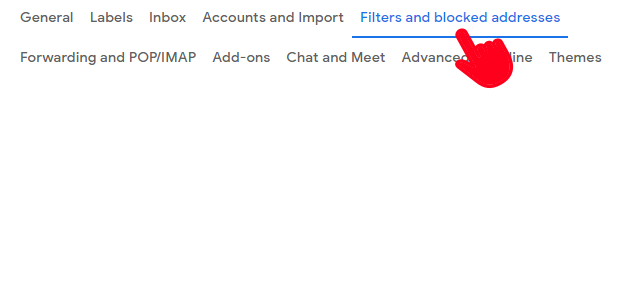
Click on Create a new filter
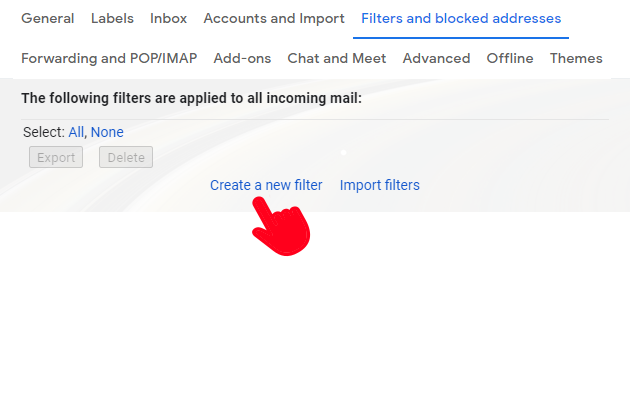
Copy the words below and paste in Include the words
Include the words {unsubscribe, safeunsubscribe, "view in browser", "view as a web page", "view on web", "opt out", "do not want to receive future e-mails"}
Hint: You can use the `Copy Code` button to copy, then paste in Gmail Include the words
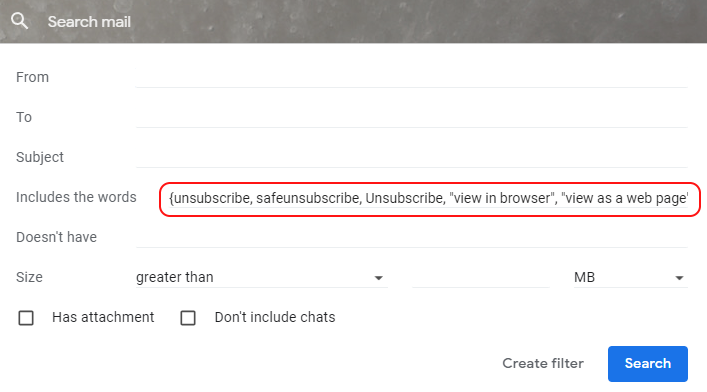
Click Create filter
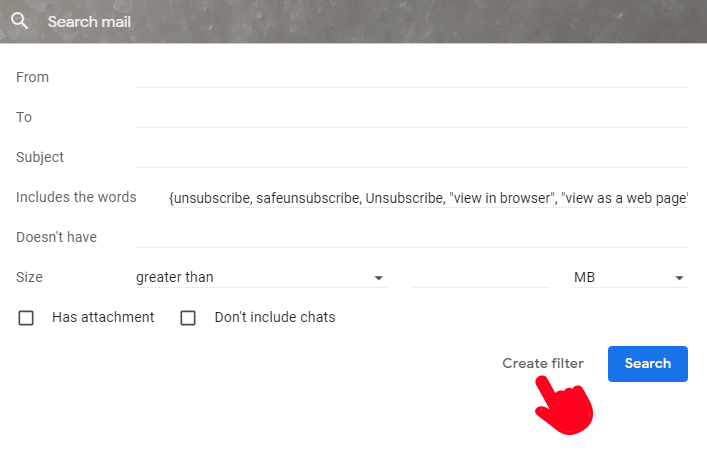
- Check
Skip the Inbox (Archive it) - Check
Apply the label, click onNew Label..., type in Junk
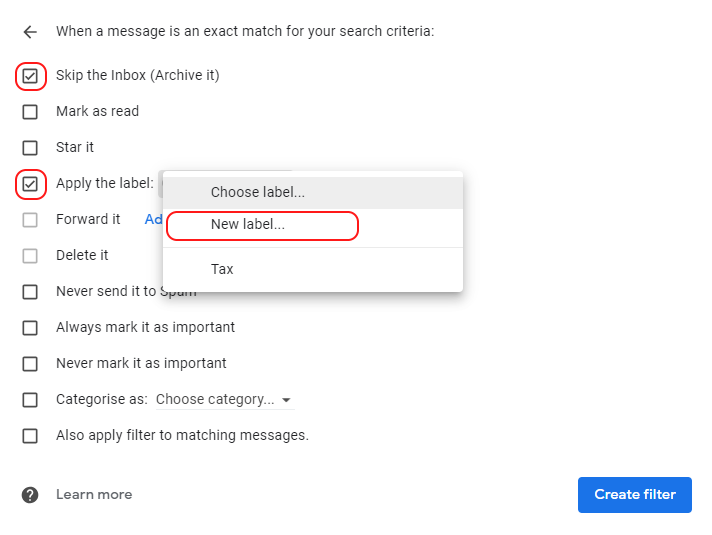
- Check
Never send it to Spam - Check
Also apply filter to matching messages - Click
Create filter
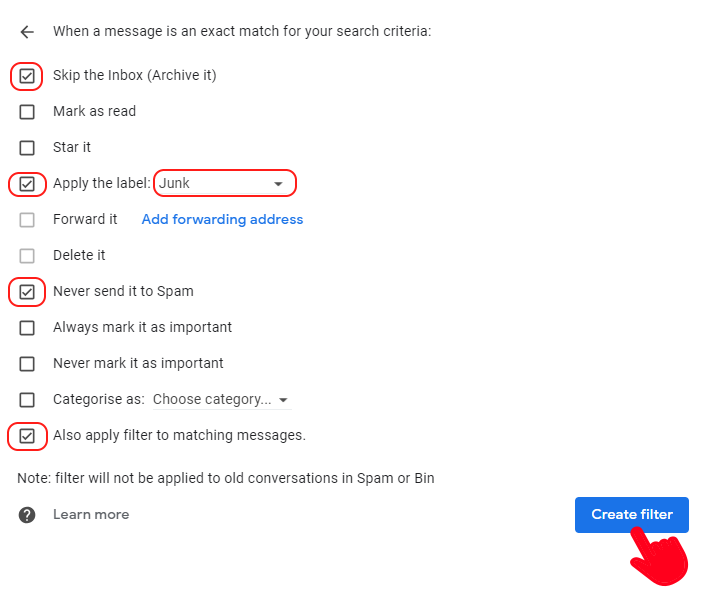
You should see the junk email start moving from your Inbox to the Junk folder.
Click on your Junk folder if it appears nothing is happening and you should see a loading message.
This will take a long time if you have a relatively large inbox full of junk.
Your Inbox should now be looking a whole lot better.
Junk emails defined as per the search criteria in the filter will from now on automatically get moved to the Junk folder making your Inbox more manageable.
You can always tweak these settings by editing the filter and updating the criteria in Steps 5 & 6
Insert Exceptions
There are emails you dont want this filter to catch. Let's say for example you still want any email from Apple or from Facebook to remind you of your friend's birthday....
You can update this at any point in the future
From -{@apple.com @email.apple.com @facebook.com}